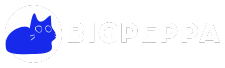Nowadays, having a stable and fast Wi-Fi internet connection is essential for daily life, whether for work, school, or online entertainment.
Managing a Wi-Fi network can be a complex task, especially when faced with issues such as weak signals, constant disconnections, or complicated configurations.
Fortunately, there are applications designed to make this task easier and optimize connection quality.
In this article, we will explore how a Wi-Fi manager can help you improve your network, from setup to troubleshooting, providing a more efficient and seamless experience.
What is a Wi-Fi manager?
A Wi-Fi manager It's a tool that allows you to effectively monitor, optimize, and manage wireless internet networks on mobile devices. This type of application provides an easy-to-use interface for viewing available networks, connecting to them, and troubleshooting connectivity issues.
Additionally, some managers offer advanced features such as signal analysis, password management, and the ability to detect unsecured networks. The main advantage of these applications is that they allow users to maximize their network performance without needing to be tech experts.
Main features of a Wi-Fi manager
1. Network scanning and detection
One of the most useful functions of a Wi-Fi manager Its ability to scan the environment for available wireless networks. This not only helps you find the strongest network, but also helps you identify nearby networks that could be causing interference. The app shows you a list of nearby networks, along with key information such as the channel, signal strength, and security type used, making it easier to choose the best connection option.
2. Signal optimization
Some Wi-Fi managers They have tools to optimize your network signal. This may include recommendations on the least congested channel to avoid interference or suggestions for improving the placement of your router in your home or office. Optimizing your signal not only improves your connection speed but also increases network stability, reducing dropouts or disconnections.
3. Internet speed analysis
An essential feature of many Wi-Fi management apps is the ability to measure your internet connection speed. This allows you to assess whether your connection is performing as expected and if there are any network issues. Wi-Fi managers often offer detailed analysis of download and upload speeds, as well as ping, helping you diagnose and correct performance issues.
4. Network security
The security of your wifi network is another crucial aspect that many Wi-Fi managers They help you manage. With these services, you can check your network's security, ensure you're using the proper encryption (such as WPA2 or WPA3), and detect potential vulnerabilities. Additionally, some apps allow you to change your Wi-Fi password directly from the interface, making it easier to manage your network and protect against intruders.
5. Automatic connection
Some advanced apps allow automatic connection to the most reliable networks. This feature is especially useful for those who have multiple networks to connect to throughout the day, as the app will choose the best network based on signal quality and availability.
How to use a Wi-Fi manager
Using a Wi-Fi manager is relatively simple and doesn't require advanced technical knowledge. Below is a step-by-step guide to help you get the most out of this tool:
- Installing the application
The first thing you need to do is download the Wi-Fi manager from your device's app store (Google Play or App Store). Once downloaded and installed, open the app.
- Network scanning
When you open the app, the first task is to scan for available networks in your area. This is done simply by tapping the "scan" button, which will display all nearby Wi-Fi networks and their main characteristics.
- Signal analysis
After identifying the networks, you can perform a signal analysis to determine which is the strongest and best suited for your connection. If any networks are interfering with yours, the manager will suggest channel changes to avoid them.
- Network optimization
Based on the scan results, the Wi-Fi manager It will provide you with recommendations to optimize your network. These may include changing the network channel, moving your router to a different location, or adjusting your security settings.
- Security Review
Be sure to check your network's security settings. The manager will allow you to see if the network is properly secured and if you need to change the password or encryption type. Most Wi-Fi managers also have tools to check for unauthorized devices connected to your network.
Benefits of using a Wi-Fi manager
1. Better network performance
A Wi-Fi manager optimizes network connectivity and improves internet speed, ensuring a smoother browsing experience.
2. Enhanced security
With a Wi-Fi manager, you can better protect your network, preventing unauthorized access and ensuring your connection is properly encrypted.
3. Time saving
Automatic network management and the ability to efficiently scan and analyze signals save time manually configuring your network.
4. Network Troubleshooting
A Wi-Fi manager is an excellent tool for diagnosing and troubleshooting common network issues, such as slow speeds or frequent disconnections.
See also:
- Master the violin with ease using an interactive learning app
- Discover the value of your vehicle
- Glucose monitoring: control of your health at your fingertips
- Optimize your cell phone and give it a new digital life
- Redecorate your home with a professional touch
Conclusion
In short, a Wi-Fi manager Wi-Fi management is an invaluable tool for those who want to efficiently manage and optimize their networks. From improving signal performance to protecting network security, these apps provide all the features needed to maintain a stable and fast Wi-Fi connection. Whether you're a beginner or experienced user, a Wi-Fi manager can help you get the most out of your network.